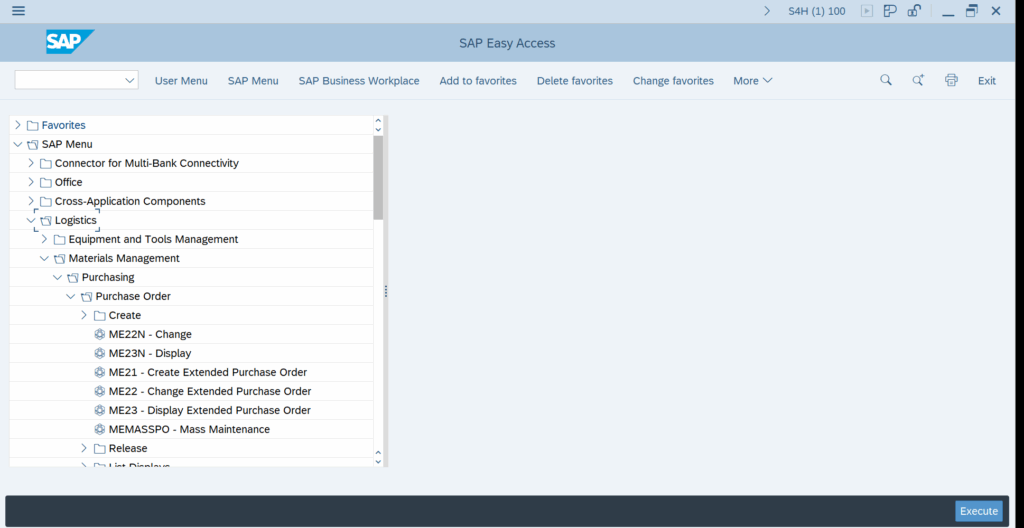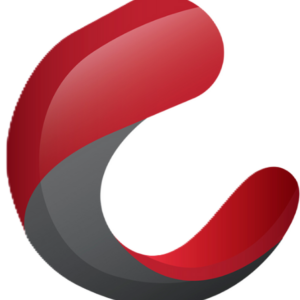SAP GUI Commands and Shortcuts for Beginners
A quick reference for essential SAP ECC system navigation and operations
This guide provides a straightforward reference to frequently used SAP GUI commands and shortcuts. These tools are designed to help you navigate and operate within the SAP system more efficiently, especially when you're starting out.
Session Management Commands
Commands for controlling and managing your SAP GUI sessions effectively.
/nex
Immediately closes all active SAP sessions without a confirmation prompt.
Use for a rapid system exit. Exercise with caution as unsaved data will be lost.
Ctrl + +
Opens a new SAP GUI session.
Allows working on multiple transactions or tasks simultaneously.
/o
Displays the "Session Overview" screen, listing all active sessions.
Useful for managing, switching between, or closing specific sessions.
Navigation Shortcuts
Essential shortcuts to streamline navigation between screens, fields, and functionalities.
F1
Displays help documentation for the currently selected field.
Provides context-specific information and technical details about a field.
F3
Returns to the previous screen. Data entered may not be saved.
Acts as a general "Back" button within transactions.
F4
Shows possible entries (matchcode or search help) for the current field.
Helps in selecting valid values and ensuring data accuracy when filling fields.
F12
Cancels the current action or dialog and returns to the previous screen.
Often used to exit a transaction or pop-up without saving changes.
Editing and Operation Commands
Commands for common data editing tasks and operational functions.
Ctrl + Y
Enables block selection mode for copying text or data in a rectangular block.
Useful for extracting data from tables or reports like FBL3N or ME23N.
Ctrl + S
Saves the current data or transaction.
Standard save function widely used across the SAP system.
Ctrl + P
Initiates the print function for the current screen or document.
Opens the print dialog with various output options.
Ctrl + F
Opens the "Find" dialog to search for specific text within lists, reports, or documents.
Aids in quickly locating information in large datasets.
Key System Operations & Utilities
A collection of important commands for navigating transactions and executing programs.
F8
Executes the current report, program, or continues a process.
Commonly used after providing selection criteria for reports.
F9
Runs a program or report in the background.
Ideal for long-running tasks, freeing up your current session.
/n[tcode]
Closes your current transaction and opens a new one (specified by `[tcode]`) within the same SAP session.
Example: `/nVA01` opens Sales Order Creation, replacing your current screen.
/o[tcode]
Opens a new transaction (specified by `[tcode]`) in a brand new SAP session, keeping your current session active.
Example: `/oME23N` displays a Purchase Order in a new window.